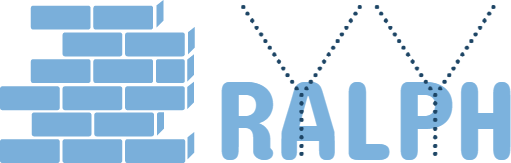22 Nov 2017
Tomcat JMX Monitor
Background
Recently we have Tomcat issue, finally we solve it, this document is about the JMX tool we use to help troubleshoot issue and how to setup.
Server Environment
Tomcat 7,8 Linux Centos 7
Local Environment
Java 8
Install JMX
Here are the steps open JMX monitor for Insight QA(10.10.10.10):
1) add setenv.sh under your tomcat bin directory (/opt/tomcat/bin etc.)
2) add below content into setenv.sh, (please use the same parameters as below, a lot of traps waste your time if you miss one of them)
JAVA_OPTS="$JAVA_OPTS -Dcom.sun.management.jmxremote -Dcom.sun.management.jmxremote.port=8050 -Dcom.sun.management.jmxremote.ssl=false -Dcom.sun.management.jmxremote.authenticate=false -Djava.rmi.server.hostname=10.10.10.10 -Dcom.sun.management.jmxremote.local.only=false -Dcom.sun.management.jmxremote.rmi.port=8050"
The parameter means we will open the JMX port 8050, don’t require ssl and authentication when start Tomcat (if use authenticate, need addition steps for user, please goolge)
3) Open the 8050 port in firewall for 10.10.10.10
4) if you already have Java 8 install in your local, you can use jconsole and java visual VM tool to begin monitor run jconsole or jvisualvm native Java tools here use jconsole as example, the java visual vm configuration is very similar.
5) in the jconsole login, type 10.10.10.10:8050 in remote process, no need for username and password since we didn’t set it, click Connect
6) When the tool ask for secure connection, just choose Insecure since we use none SSL
7) now you sucessfully connected to tomcat JMX, it provide lot of useful information help you locate issue
Reference
Til next time,
at 00:00